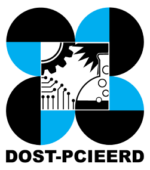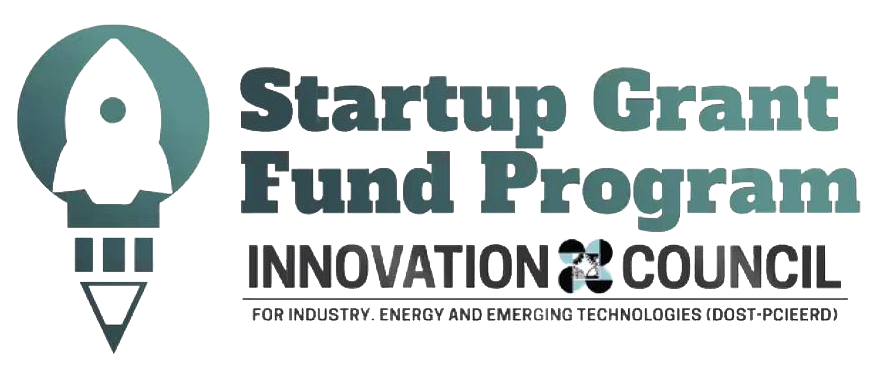How do I upload My Accreditation Documents?
How do I upload my accreditation documents?
- Log in to your seller center dashboard here.
- You will be redirected to this page:
- Go to the dropdown profile menu then select “Store Info” and click the “Accreditation” tab or you may click the “Unverified” button.
- Click the “Edit” button to update all the necessary information, as shown in the image below:
- Update the following information and click “Save Changes”:
- Store information
- Store image
- Store Address:
- Store Description
To get accredited as a Shoppable Seller, you need to upload the documents for accreditation. Update your company information. Just click “Edit” button
- Company name
- Company email address
- Contact number
- Company Logo
- Company Address
- Proof of Credibility
- BIR 2303, Sales Invoice and Tax number
- Click “Submit” after Business Docs are uploaded.
- Once all the details are submitted , your uploaded accreditation documents will be reviewed. Your next and last step is the KYB Process. Please check your email for the instructions on how to schedule your KYB, or you may click this link: Schedule a KYB