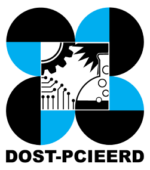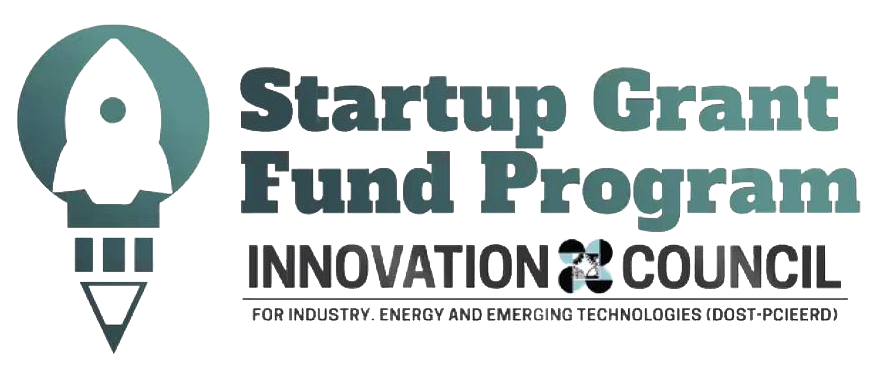How to fulfill your orders?
When a customer places an order, you will receive an email notification. The order enters your Seller Center, you are given up to 24hrs only to complete the steps below. To avoid order cancellations and eventual deactivation of shop, please follow these steps:
- Login to your account in Shoppable and click the Seller panel to view your account.
- Order Received
You need to wait for the order status change into “Paid” by Shoppable. You can also use the advanced search. Please see the instructions below:
Step 1: Login to your account in Seller Center
Step 2: Go to Orders > View orders and click the SIDEBAR as shown below:
Step 3: Click on the Advance search button:
Step 4: Scroll down to Order status and you can check the specific status that you want to search and hit the “Search” button below.
- Printing Documents
Click the order# you want to print then go to Settings icon and you will see this image:
- Arrange shipment: Go to order details and change the status from “Paid” into “Preparing to pack”.
5. Packing Orders
Pack the item according to courier’s guidelines
Place the Sales Invoice inside the parcel before you seal it.
- Printing Waybill
For J&T:
- Seller clicks on “Preparing to Pack” as an acknowledgement that they’ve received the new order
- When seller has finished packing the order, they click on “Print Waybill” call-to-action to generate tracking #. then system auto updates the status to “Ready to Ship”
For Shoppable:
- Seller clicks on “Preparing to Pack” status update as an acknowledgement that they’ve received the new order.
- When the seller has finished packing the order, they update the status order on “Ready for Pick Up”. This is a call to action for ops to start booking the courier.
- Once ops books courier, ops enter courier info and updates shipment status to “Ready to Ship” and updates manually the shipment statuses.
- Ready for Pick-up
You can change the status into “Ready for pick-up” to notify the Courier.
For the Shoppable shipping method, you will manually inform us to pick-up the order.
- Hand over the package to the courier
The courier assigned to pick-up your package will show up in the Seller Center. You should prepare the package within 1-2 days before the scheduled delivery.